Due to 100% customer
satisfaction, Apple Inc. is enjoying a large customer base across the globe. It
also attracts the PC users to join the Mac OSX platform. As per user’s opinion,
they find that Mac Machines are not easily vulnerable to virus or bug. However,
there are many reasons to switch on Mac like robust hardware, incredibly
powerful OS X, and performance.
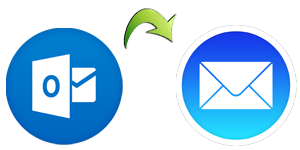 But, Mac OSX doesn’t support
Outlook email client. So, if you are looking for alternative then, Apple Mac
mail is a suitable option for you. But, it is not compatible with MS Outlook
database file(.pst).
But, Mac OSX doesn’t support
Outlook email client. So, if you are looking for alternative then, Apple Mac
mail is a suitable option for you. But, it is not compatible with MS Outlook
database file(.pst).
Apple Mail uses different
file formats to store all components like emails, attachments, calendars and
meetings. As we all know that MS Outlook uses ‘Personal Storage Folder’ (PST)
to store its mailbox stuff. Whereas Apple mail uses the MBOX file format to
store its mailbox data. As there is no direct method to import PST file into
apple mail.
But, we can migrate data
from Outlook with the help of Thunderbird on Windows PC. Don’t panic about the
Thunderbird application because it is a free and open source email client.
At
Windows Machine:
To start the procedure, we will first need to install the
Mozilla Thunderbird on the Windows Machine. And then we need to transfer mails
from Outlook to Thunderbird and then to Apple Mail.
Step
1:
Download Thunderbird and Install after that, go to Tool menu and select Import
option.
Step
2: Select the type of
stuff you want to import, here I will select Mail only. If you want to select
more option, you can select and click on Next.
“Importing single stuff will work faster
and saves you time”
Step
3: In
the next wizard, select ‘Outlook’ and click on the Next button. Now wait for a
while and let Thunderbird import mails form the Outlook.
Step
4: When
the import process done hit the Finish Button.
Once the import process completed it will give the report
that about all the data imported from Outlook.
Step
5: You
will be able to see your Outlook Emails in Mozilla Thunderbird under “Outlook Import” option.
Step
6: Now
we need to know the location of Outlook
imported mails in order to do the migration. Right click on the Outlook Import
and then click on the properties
Step
7: See the folder
location and open it.
Step
8:
Now copy the folder names as “Outlook Import.sbd” to a storage device like USB and then move it to Mac.
Steps
On Mac OS X:
Now, we have Outlook emails on the Mac machine. In this
section, we are going to import emails into Apple Mail.
Step 1: Now run Apple Mail on your Mac and then click on the File menu and click on the “Import
Mailboxes”
Step
2:
In the Import Wizard select the Thunderbird and click on the Continue.
Step
3: Now browse and select
the folder “Outlook Import.sbd” that we have copied on the Mac machine and
click on the Choose button
Step
4: Now
you can select what you want to import. As
you will find many option that is
not for your use now. Now you can click in the Continue once you are done.
Step
5:
Once the process gets complete, a new dialog box open that let to you where the
imported file is located. Hit the Done button.
Step
6: Now
you can check all the imported mails under the ‘Import’ folder. This means you have successfully
imported your Outlook emails into Apple Mail.
Step
7: If
you want you can move the imported mail to the inbox folder that you have
already created in Apple mail.
Note: The time take in the import process depends
on the amount of the data you are moving.
To
sum up:
Through the above how-to guide, you can easily move Windows
Outlook emails to Apple Mail. But, you must perform this email conversion
carefully to avoid scenario of data loss. If you find the manual method time
consuming and convoluted, then use of third party software is a good choice for
you. As I belief, Stellar PST to MBOX Converter – Mac is suitable to fulfill
your requirement on Mac OSX platform.







0 comments:
Post a Comment