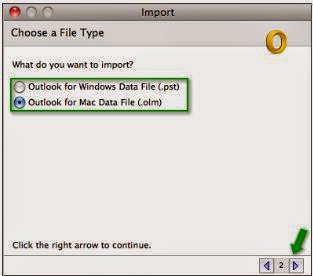 MS
Outlook is a part of office suite of applications that can manage emails,
calendar, task, notes and many more. Earlier MS Office for Mac systems didn’t
have MS Outlook. Now, MS Outlook has been incorporated in MS Office 2011 for
Mac. You can import PST files created in MS Outlook for Windows in Outlook for
Mac, and use it as you have used it in MS Outlook for Windows.
MS
Outlook is a part of office suite of applications that can manage emails,
calendar, task, notes and many more. Earlier MS Office for Mac systems didn’t
have MS Outlook. Now, MS Outlook has been incorporated in MS Office 2011 for
Mac. You can import PST files created in MS Outlook for Windows in Outlook for
Mac, and use it as you have used it in MS Outlook for Windows.
After
you complete importing PST files, open MS Outlook to access your mails. You may
discover that few problems have evolved in it. Your Outlook has crashed while
importing the PST file or performing some other action. You may get an error
message, “Outlook has encountered a problem and needs to close. Encountered
an error and needs to close”. You may need PST repair software to
repair the file and fix the error message.
Details of the error message are as
under:
- Error Signature: EXC_BAD_Access
- Crashed Module offset: 0x00008ec0
- Blame Module Name: CoreFoundation
- Blame Module Offset: 0x0008ec0
Solving
the Problem:
Errors
reported in Office Outlook 2011 for Mac can be resolved by downloading latest
updates. Download and install the latest updates for 'Office for Mac'. While
importing PST file in Office Outlook 2011, take a note that files created in
Outlook 2003 and versions earlier to it can’t be imported. After you have
completed importing the PST file, click the triangle arrow to expand the
Microsoft PST folder.
All
the mails and other items created in MS Outlook application are stored in a PST
file. If there is any problem while importing a PST file to MS Outlook, you can
import the items one by one. If the PST file gets corrupt, make a new file and
import the mail items one by one in it. This can be an option for PST file
repair.
When
a new PST file is created in MS Outlook, all the email messages located in the
Personal folder are not imported automatically. You have to make subfolders in
the Outlook and then save all the mails in the root folder to this subfolder. After
importing, start MS Outlook. If MS Outlook does not starts after importing,
press Shift key and then click Outlook to run it. Click Outlook, and then
choose Turn off Office reminders.
If
user gets error messages then try to create PST files without contacts. After
that, you would be able to import PST file. If the error messages are
persistent, then try the underlying steps to resolve the issue, mentioned
below:
- Try creating different PST files for different folders in Outlook for Windows. You can also try splitting up the folders into more small folders.
- Create three separate PST files for contacts, calendar, and Inbox folders.
- Use the same hard disk as used by MS Outlook for Mac.
If
the above solution does not solve your problem then user can try software for
repairing PST file.
Reference:
0 comments:
Post a Comment